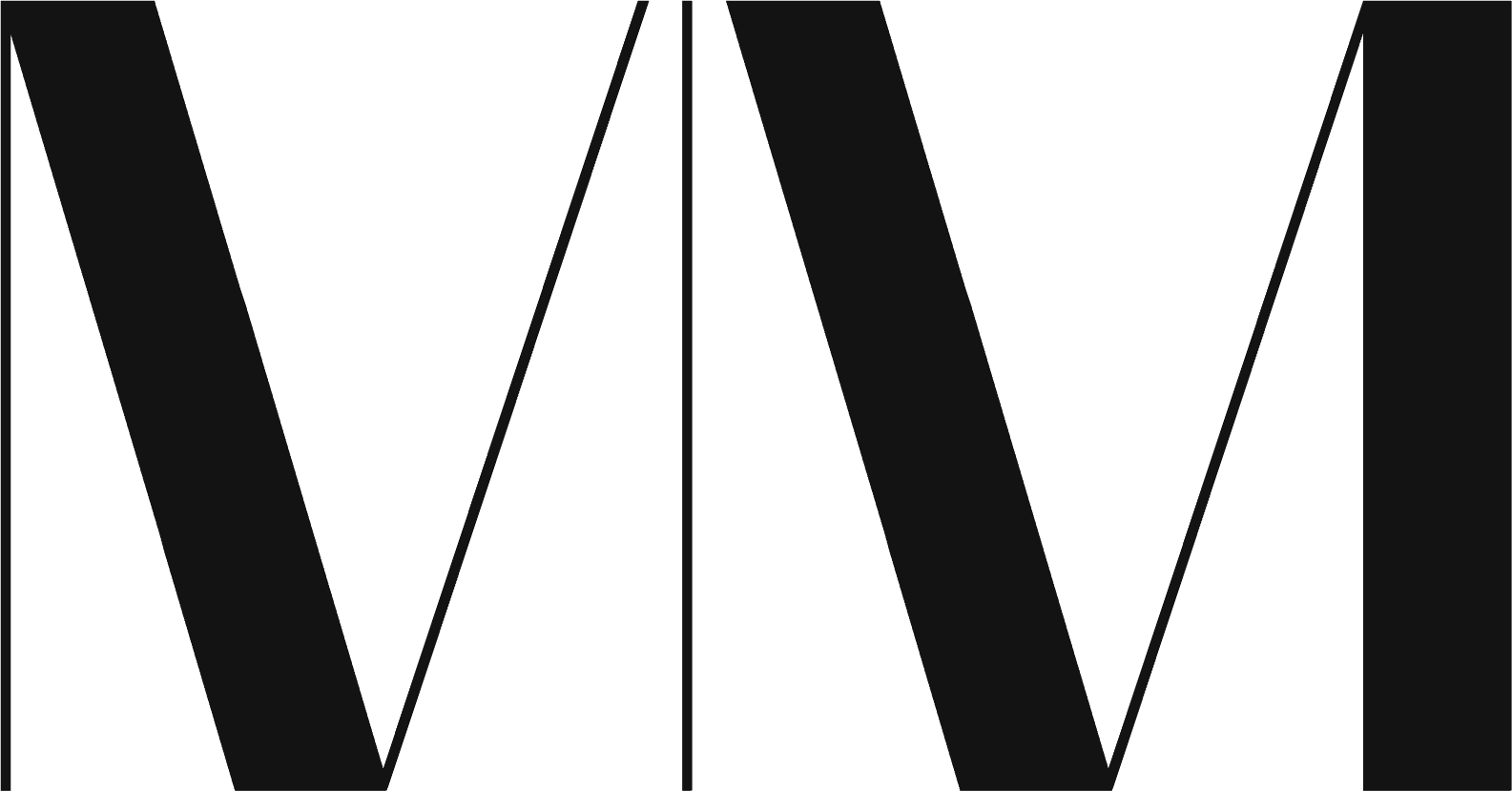Table of Contents
ToggleHow to Use a Planner: Simple Steps for Staying Organized
Using a planner effectively can transform your daily routine and boost your productivity. Navigating through the myriad of tasks and responsibilities requires a reliable system to capture, organize, and track progress. Whether you are managing projects for work, setting goals for personal growth, or planning events, a planner serves as a central hub for all your scheduling needs. It’s about finding a method that resonates with your lifestyle and using it to stay on top of your game.
Making the most of your planner is about more than just jotting down appointments. It’s about creating a customized system that helps prioritize your tasks, manage your time wisely, and keep track of collaborations. You can integrate various tools and apps with your planner to enhance its functionality. But remember, the key to successful planner usage is consistent engagement. By routinely reviewing and updating your planner, you can ensure that no task is overlooked and every goal is within reach.
Key Takeaways
- Effective planner use enhances productivity and helps manage daily tasks.
- Customizing your planner and integrating tools can optimize its functionality.
- Consistent engagement with your planner is crucial for task management and goal achievement.
Choosing Your Planner
Before you get started, remember that the right planner for you is one that fits seamlessly into your lifestyle and helps you stay on track with your goals.
Paper vs Digital Planners
Paper Planner: The classic paper planner is tangible and gives you the satisfaction of writing down tasks by hand. A study at Princeton University found that writing things down can help with memory retention. So, if you love the feeling of pen on paper or need that visual reminder on your desk, a paper planner is likely your go-to.
Digital Planner: In contrast, a digital planner can offer the convenience of syncing with your various devices. If you’re always on the go and have a knack for technology, a digital planner is your best bet. You can have all your appointments and tasks at the tip of your fingers, accessible from anywhere. If this digital convenience speaks to you, then a digital planner will suit you well.
Key Features to Look For
When choosing your personal planner, here are a few specific features to consider:
- Layout: Do you need an hourly, daily, or monthly view? Your scheduling needs dictate this choice. If scheduling down to the hour is your thing, an hourly layout might be what you need.
- Size: Are you carrying your planner around? Size matters. A smaller planner fits easily in your bag, while a larger one might stay on your desk.
- Customizability: Want to have the freedom to adjust and personalize? Look for planners that allow you to add or remove pages. Undated planners also offer flexibility to start planning anytime.
- Additional Features: Consider if you want extras like tabs for easy navigation, pockets for storage, or inspirational quotes to keep you motivated.
Choosing your personal planner is a personal decision. Paper or digital, make sure it’s a planner that feels right for you and keeps you organized and efficient.
Setting Up Your Planner
Before you can conquer your to-dos, you need a game plan. Your planner is your roadmap, so let’s get it set up with a fresh new plan and some personal flair!
Creating a New Plan
When you’re looking to create a new plan, think about what you want to achieve today, this week, and this month. Start by listing out your goals:
- Daily: Limit to 3-5 main tasks.
- Weekly: Define key projects.
- Monthly: Set larger objectives.
Map out your plan using time blocks or labels to stay organized. For recurring tasks, consider using color codes to quickly identify them.
Customization and Labels
Now that you have your plan, inject some personality:
- Labels: Assign them to tasks like “Work,” “Home,” or “Health.” Use color coding to visually sort your life.
- Stickers and Symbols: These aren’t just for fun—they’re functional! A sticker can symbolize a workout, while a star might mean priority.
Customization isn’t just about looks; it’s about making your planner work for you.
Recording Tasks and Events
When using a planner, it’s crucial to keep track of all your tasks and significant events. This ensures you won’t miss deadlines and can honor personal milestones like birthdays and anniversaries.
Adding Tasks and Deadlines
Start by jotting down each task you need to accomplish. Under each entry, put the due date in bold to make it stand out. For example:
- Task: Finalize project report
- Due Date: February 10th
If a task is complex or large, break it down into sub-tasks with their own due dates. Use checklists to mark progress:
- Research completed by January 15th
- Draft ready for review by January 30th
- Final edits by February 8th
Organizing Birthdays and Anniversaries
To never forget a birthday or anniversary, create a dedicated section in your planner. Use tables to organize these dates:
| Month | Date | Event | Name |
|---|---|---|---|
| January | 14th | Birthday | Alex |
| March | 22nd | Anniversary | Sam and Jamie |
Consider highlighting these in a different color or adding stickers for a visual reminder. Setting alerts a few days prior gives you enough time to pick up a gift or write a heartfelt message.
Scheduling and Time Management
Getting your schedule organized can ramp up your productivity like nothing else. By employing effective time blocking and sticking to daily routines, you can make the best use of your planner.
Effective Time Blocking
Time blocking is a way of scheduling where you divide your day into blocks of time. Each block is dedicated to accomplishing a specific task or group of tasks. Here’s the gist: map out your day with each hour accounted for, either with work, meetings, breaks, or personal time. For instance, from 9 AM to 11 AM, you might block off time for project work, followed by a 30-minute block for a coffee break.
Example of a Daily Time Blocking Schedule:
- 8:00AM – 9:00AM: Check emails and review to-dos
- 9:00AM – 11:00AM: Deep work on Project X
- 11:00AM – 11:30AM: Coffee break
- 11:30AM – 1:00PM: Team meeting and collaboration
- …and so on.
In using a daily planner, you can visually break down your day into these chunks, making it less daunting to approach each task.
Adhering to Daily Routines
Having a daily routine is vital for managing your time efficiently. It creates a structured and efficient environment where tasks are handled proactively. It’s like setting the rhythm for your day. Ensure your routine includes the non-negotiables such as work commitments, personal tasks, and downtime.
Tips for Sticking to Your Routine:
- Be realistic: Don’t cram too much into one day.
- Stay flexible: Allow for life’s unpredictable moments.
- Consistency is key: Try to start and end your day at the same time.
Incorporating these strategies into your scheduling can help you maintain focus and avoid the stress of last-minute rushes. Use your planner not just to record what you have to do but also to reflect on your wins and learn from what didn’t go as planned.
Prioritizing and Organization
One of the most effective ways to maximize your planner is by focusing on prioritizing your tasks and organizing them in a way that streamlines your daily activities.
Sorting Tasks by Priority
Start by listing out all your tasks. Once you’ve got them down, sort them based on urgency and importance. Consider using the Eisenhower Box method, where you divide tasks into four categories: urgent and important, important but not urgent, urgent but not important, and neither urgent nor important. This visual representation makes it a lot easier to see which tasks require your immediate attention and which can be scheduled for later or delegated.
Using Buckets and Tabs
To keep your tasks and important dates well-organized, implementing the use of buckets and tabs can be a game-changer. Create separate sections or “buckets” for different categories like Work, Personal, Health, etc. Within each bucket, use tabs to segregate further or to earmark important dates and tasks. This system not only helps in locating information quickly but also aids in maintaining a cleaner and more manageable layout. Here’s an example of how you might structure it:
- Work
- Project Deadlines (Tab 1)
- Meetings (Tab 2)
- Personal
- Birthdays (Tab 1)
- Bills Due (Tab 2)
- Health
- Workout Schedule (Tab 1)
- Doctor Appointments (Tab 2)
Regularly revisit and update your tabs to reflect any changes or additions to your schedule. Keeping your planner updated is key to staying on top of your game.
Task Management
In the realm of task management, your aim is to knock productivity out of the park. It’s all about knowing where you’re at and where you’re headed. Let’s get you organized and on track with some cool strategies to create your to-do list, set your goals, and keep a pulse on your progress.
Tracking Progress
First up, let’s talk progress. You need a solid system to see how far you’ve come. Start by setting up a Kanban board. This is how you’ll visualize your to-do list:
- To Do: Here’s what you’re aiming to tackle.
- In Progress: These are the tasks you’re currently smashing through.
- Done: A pat on the back, this is what you’ve completed!
For each task, make a card. Drag it across the board as you move from planning to doing to done. That satisfying swipe to “Done”? That’s the sweet sound of you getting stuff sorted.
Setting Goals and Objectives
Setting your goals and objectives is where the magic starts. Here’s the drill:
- Define clear, attainable goals. Start big and break it down. What’s your end game this week? This month?
- Make your objectives S.M.A.R.T. That’s Specific, Measurable, Achievable, Relevant, Time-bound. It’s not just about setting goals, it’s about nailing them.
Keep each goal front and center on your planner. Use different colors or symbols to highlight priority – like a red exclamation mark for “This is hot!”. Little wins pile up, so tick off those milestones as you hit them. Remember, every checkmark is a high-five to your future self.
And that’s that—your no-nonsense guide to keeping your tasks and targets straight. Stick to this, and watch your productivity and organization climb.
Collaboration and Sharing
When you’re working on a project, it’s all about teamwork. Your planner is your secret weapon for staying in sync with your crew. It’s like the group chat of task management.
Working with Teams
If you’re all about getting things done with others, integrating your planner with Microsoft Teams is like hitting the jackpot. Just set up a tab within your team’s channel to make that planner front and center. Here, you can chat, manage tasks, and share files without breaking a sweat. It’s like having your team’s to-do list and water cooler all in one place.
- Steps to Collaborate in Teams:
- Add Planner tab in Teams
- Toss in your tasks and due dates
- Kick-off conversations right there
Assigning Tasks and Getting Feedback
Assigning is a piece of cake. Just pick a task, drop it into someone’s lap, and set a deadline. Stay in the loop with feedback on each task without needing to send a single email—how cool is that? Use your planner to see who’s doing what, when, and most importantly, how it’s going down.
- How to Assign and Engage:
- Click Assign, pick a teammate
- See updates and chime in with your two cents
You’re not just ticking off boxes; you’re creating a jam session for productivity. So go on, get your team on the same page, and start crushing those goals together!
Integrations and Extensions
When you’re managing your tasks, connecting your planner with other tools you use can streamline your workflow. Here’s how you can link your planner with email and calendars, and connect it to other apps, making sure you stay on top of your tasks without the hassle of jumping between tools.
Linking with Email and Calendars
Your Planner app can integrate closely with Outlook, allowing your tasks and calendar to function almost as one. You’ll be able to see your Planner tasks directly in your Outlook calendar. Here’s a quick rundown:
- Outlook Calendar Sync: Your Planner tasks with due dates will show up in your Outlook calendar.
- Email Notifications: Get email updates for new tasks or changes to existing ones to keep you informed.
This integration ensures that you’re catching every deadline and can plan your time with complete information, effortlessly.
Connecting to Other Apps
Expanding the functionality of your Planner through connections with other apps can be a game changer. Your tasks can be visible across various platforms, and here’s how you might extend your capabilities:
- Microsoft Teams: View and update tasks from within Teams; it’s as simple as adding a tab for easy access.
- Microsoft Power Platform: Enhance your planner by creating customized workflows with Power Automate or craft detailed reports with Power BI. Your Planner can evolve with your project’s needs.
Leveraging these integrations, you transform your simple planner into a powerful hub, central to your project management arsenal. With everything connected, you’re setting yourself up for plannings’ best: staying organized, productive, and on schedule.
Monitoring and Notifications
When you’re juggling tasks and deadlines, it’s crucial to stay in the loop without getting overwhelmed. In a planner, monitoring progress and setting up notifications ensure you don’t miss a beat. Let’s get those alerts and checklists working for you.
Setting Alerts for Due Dates
To keep track of due dates, you can set up alerts that notify you before a deadline sneaks up. Here’s how to do it:
- Find your task and click into its details.
- Look for the due date section and enter the deadline.
- Enable alerts by toggling on the notification option.
- Choose how far in advance you want to be notified.
This way, you’ll get a nudge at just the right time, making sure “due today” doesn’t turn into “due yesterday.”
Following Through with Checklists
Checklists are your best buds for breaking down big tasks into bite-sized steps. Here’s a quick rundown to keep your follow-ups on track:
- Create a checklist within a task to outline all the mini-steps.
- As you complete items, check them off to update your progress.
- If a task is assigned to you, you’ll see your checklists in your personal task view.
Stay on top of your game by regularly checking off those items. It’s not just satisfying—it’s proof of your hard work paying off.
Engaging with Your Planner Community
When you tap into your planner community, you gain access to a collective knowledge base and support network. You’re not just using a planner; you’re becoming part of a vibrant group that can help you optimize your planning strategy.
Learning from Experts
You’ll find that communities are often eager to share what works. Dive into blogs from seasoned experts who deconstruct their methods or offer bite-sized tips. Their insights can show you how to maximize subscription benefits like exclusive content, printable templates, or webinars.
Participating in Training and Q&A Sessions
Get involved in training courses that can range from beginner to advanced levels. They’re a priceless way to elevate your planner game. Also, don’t miss out on regular Q&A sessions where you can answer questions directly or just listen in. These interactions can provide personalized advice that’s gold for your planning prowess.
Optimizing Planner Usage
To make the most of your planner, it’s vital to regularly reflect on your progress and ensure that your planner is always accessible yet secure. Adopt practices that engrain your planner into your daily routine and keep it updated with your latest task progress to stay on top of your game.
Reviewing and Reflecting
Take a moment each day to review and reflect on your tasks. Ask yourself which strategies are working and what might need tweaking. Jotting down ideas straight into your planner can streamline this process, ensuring your reflection translates into actionable knowledge. Here’s a quick format to follow:
- Date/Time: When did you review?
- Achievements: What tasks have you completed?
- Pending Tasks: What’s still in progress?
- Insights: Any new ideas or learning points?
- Next Steps: Immediate actions for task progress updates.
Consistently updating your tasks can turn this into a seamless part of your routine.
Keeping Your Planner Secure
Your planner is a goldmine of personal knowledge and ideas, so keeping it secure your device is non-negotiable. Here’s how:
- Passwords: Always use strong passwords for digital planners.
- Backup: Have automatic backups set, either in the cloud or a secure external drive.
- Physical Security: If you use a paper planner, keep it in a safe place, perhaps locked when not in use.
The goal is to integrate these habits into your daily life to update task progress efficiently and safeguard your valuable information.